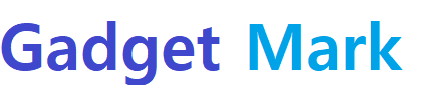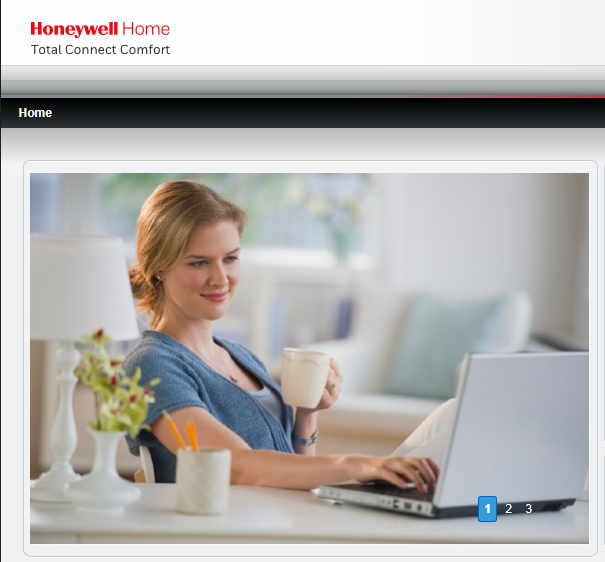With the support of internet power, most application websites provide their services through remote access and the same way MyTotalConnectComfort is connected with its customers. It is the web portal created to get remote access to Honeywell Home RedLINK. This resides web portal allows users to enable the Wi-Fi thermostats of Honeywall.
MyTotalconnectComfort gives you the control of the cooling and heating system through Wi-Fi and more updated thermostat features that you can handle through login access to Honeywell Home RedLink. If you haven’t registered in My Total Connect Comfort and want to activate your account, then go with the complete guide that helps you to get registered and log in. Same login username and password detail are used in a computer web browser, smartphone, or tablet My Total Connect Comfort app login.
Benefits Of MyTotalconnectComfort:
- You get Thermostat Alerts
- Users can get access on a smartphone or tablet (Android / Apple) using exact login details.
- Allow user to control the Thermostat system settings
- Get direct access through Wi-Fi or RedLink
And More
How To Create an Account For MyTotalConnectComfort
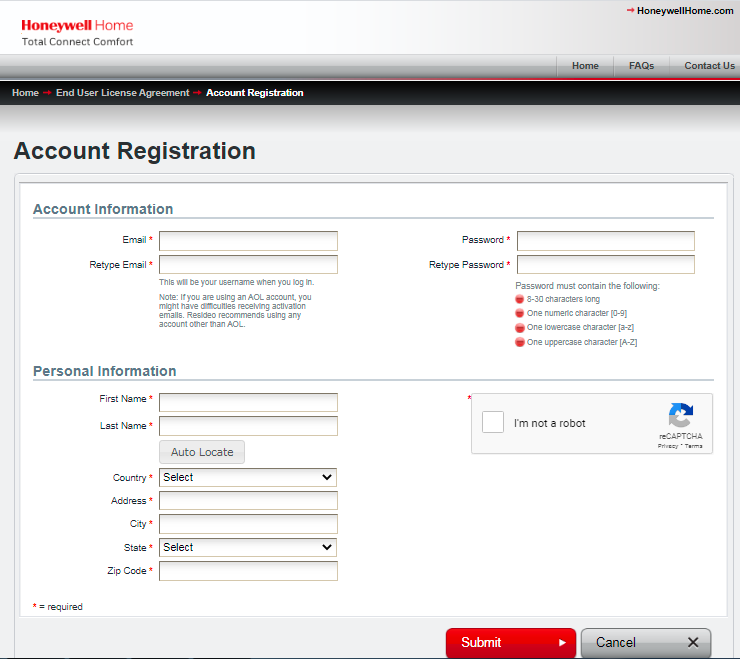
Step#1. Open mytotalconnectcomfort registration URL into a web browser.
Step#2. Page is load; select your region from the following “North America” “Europe,” “Middle East,” “Pacific”
Step#3. I choose North America “Canada” as my region for further process, and it takes me to the login page
Step#4. For the first user, click on the “Create Account” button
Step#5. Read all the “Privacy Statement and End User License Agreement” documents by scroll down and tick the box to confirm that you are accepting the privacy and license agreement.
Step#6. Once you tick the box, the “Accept” button will be visible in red colour, click on it, and the page will load to the next step.
Step#7. Now you get the account registration form; you need to enter information divided into two parts. First is Account Information (“Email” “Retype Email,” “Password” “Retype Password” to the provided filed.
Note: Read the information before you create a password.
Second is Personal Information (“First Name” “Last Name” “Country (Select from the list)” “Address” “City” “State (Select from the list)” “Zip Code” to the provided field) and then tick the box to confirm that you are not a robot.
Step#8. Click the “Submit” button, and the system will verify all the information you enter for the registration.
Step#9. Check your registered email address for the confirmation sent by the mytotalconnectcomfort online system.
Step#10. Once you get the confirmation, then go to the login page and use the account information username and password to get a login.
How To MyTotalConnectComfort Login
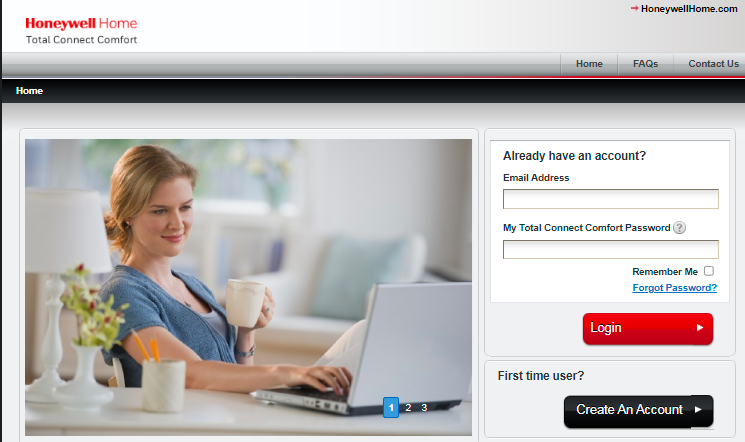
Step#1. Open mytotalconnectcomfort com login URL into a web browser.
Step#2. Page is load; select your region from the following “North America” “Europe,” “Middle East,” “Pacific”
Step#3. The page will load, and you will get the login page as per your region. Enter “Email address as username” and “Password” to the provided field.
Step#4. Tick the box “Remember me” for next time direct login (optional), click the “Login” button, and you get access into your “my total connect comfort” account.
Manage and enjoy…
Forgot My Password, How To Reset Mytotalconnectcomfort Login Password?

Step#1. Go to the login page and click the link “Forgot Password” located above the login button.
Step#2. The page will load, and you have to enter your registered “Email address” in the provided field.
Step#3. Tick the box to confirm that you are not a robot, and then click the “Submit” button.
Step#4. Go to your provided email ID inbox, you get the link through email, click on it, and it will take you to the password reset process page.
Step#5. Enter the security information in the provided field to reset your password. Make sure that you follow the password instruction to create a strong password.
Step#6. Once the password is reset, go to the login page and enter a new password to the login field. Most of the times it’s work and user get access into their account and if you get any troubleshot then contact customer care for further assistance.
FAQ’s
Q1. My internet browsers do not support the MyTotalConnectComfort website?
There is a specific version of the internet browser that support by the MyTotalConnectComfort website. Suppose you want to get online website access. In that case, you need to go with the following web browser “Internet Explorer 8” “Firefox 4” “Safari 5” “Chrome 9” If you are already using any of the internet browsers. Still, the website does not load properly; then, you need to update your web browser to get all the supporting software up to date.
Q2. MyTotalconnectComfort website shows a JavaScript error when the page is load?
It usually is that your JavaScript programming language is disabled on your internet browser. To enable, you need to go to the setting/options of your web browser (Content tab, Security tab) and enable Javascript. Once done reload URL and it you will get the website load and shows all the option available on the site.
Q3. MyTotalconnectComfort 3.5.0 new app released?
This updated app allows the user to sidestep the login screen when “Remember Me” is empowered. Users can deal with various indoor regulators in their accounts. The application will consequently log you into the last indoor regulator you utilized. You can get to your different indoor regulators through the menu in the upper left corner. Android clients may see a bunch of consents when you first utilize the new form of the application.
These are auto-produced by Google. They address a portion of the highlights you’ve been as of now using, for example, the capacity to contact a project worker close to you from the application. As we get ready MyTotalConnectComfort for future updates, we’ll keep on conveying how it might affect you. We are excited about the potential for keeping you agreeable.
Q4. My home power goes out; does the thermostat settings will lost?
A program schedule support in thermostat stores helps the user get the customizations and setup for permanent memory. Thus, no compelling reason to reset anything. At the point when force is reestablished, your indoor regulator will begin working consequently.
Q5. My programmable thermostat saves money; how?
There is a setting different timetable for the day. You can set the indoor regulator to keep up sequential temperatures during top and off busy times to get a good deal on your power bill.
Q6. I want to remove access from one of my granted users?
To erase a client from your MyTotalConnectComfort account, start by tapping the My Record interface at the highest point of the page. Next, click on the Settings button situated close to the client’s name you might want to erase. When you are on the Alter Client page, you will tap on the Erase button at the lower part. Whenever you have affirmed the client’s cancellation from your record, the client will presently don’t approach your My Complete Associate Solace account.
Q7. Is there Honeywell Home thermostat UL approved for low voltage?
Low voltage indoor regulators don’t need UL endorsement, as the UL endorsement rating applies to high voltage items.
Q8. Want to delete my location from my account?
If you want to erase an area from your MyTotalConnectComfort account, start by going to the My Areas screen. From the My, Areas screen, click on the settings symbol of the area you want to erase. You will, at that point, be taken to the area data page. Snap-on the Erase Area symbol at the lower part of the page. Whenever you have affirmed that you might want to erase the area from your record, the site will presently not be visible from the My Areas screen and will directly don’t relate to your history.
Q9. Is it possible that another user can receive alerts for thermostats connected to a location?
Yes, it is possible that another user can receive alerts for thermostats connected to a location. Up to six email locations can be connected to a particular area to get email alarms for all indoor regulators in that area. To alter the Warning Contact, sign in to your record and snap “Settings” for the site. Then, add the email that you need to get the Warnings to the Notice Contacts and click “Submit.”
Q10. Is it possible to have more than one location registered under my account?
MyTotalConnectComfort allows you to have more than one location registered under your account.
Q11. What is the RedLINK Internet Gateway, and why is it connected with MyTotalConnectComfort?
The RedLINK Web Entryway is a gadget that, when combined with a RedLINK empowered indoor regulator, permits the client to get to their indoor regulator by means of the web through MyTotalConnectComfort. It is a web-based interface for distant admittance to a Honeywell Home RedLINK empowered indoor regulator.
Q12. Want to delete the thermostat/gateway from my account?
To erase an indoor gateway/thermostat from your MyTotalConnectComfort account, you need to start by going to the locations screen. Now click on the settings symbol of the area you might want to erase. You will, at that point, be taken to the area data page. Snap-on, the Garbage bin symbol at the lower part of the page, compared to the Macintosh ID and CRC for the indoor regulator/entryway you might want to erase. Whenever you have affirmed that you might want to erase the indoor regulator/door from your record, the indoor regulator/passage will presently don’t be distinguishable from the My Areas screen and will not be related to your record.
Finally:
There is nothing left for MyTotalConnectComfort; all the information is updated in this article. Now you can manage your thermostat through an online login portal and take control of the cooling and heating system. If you anything you want to suggest to us, then you can use the comment box.